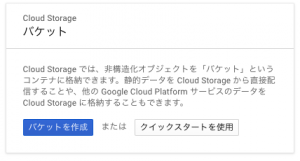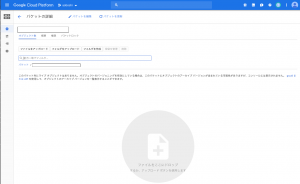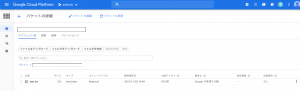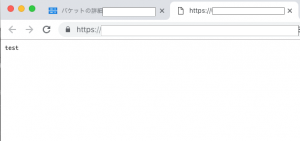Cloud Storageを使ってみました。
1.バケットの作成
まずCloud Storageでデータを保存する入れ物となる「バケット」を作成します。
Cloud Consoleの「Storage」 → 「ブラウザ」 を選択
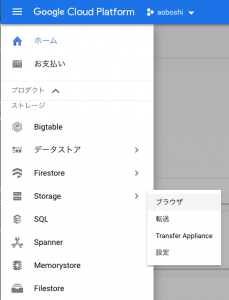
「名前」に名前を入れて、「Regional」を選択して、「作成」を選択
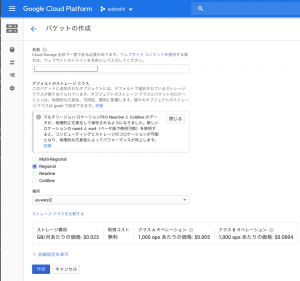
2.データの保存と閲覧
今回はテストとしてCloud ShellからCloud Storageに保存してみます。
Cloud Shellを立ち上げて、
test用のテキストファイルを作成します。
$ echo test > test.txt
$ ls
README-cloudshell.txt test.txt
$ cat test.txt
test
gsutilコマンドを使用してCloud Storageを操作します。
Cloud Storageにtest.txtをコピーします。
$ gsutil cp test.txt gs://バケット名
Copying file://test.txt [Content-Type=text/plain]…
– [1 files][ 5.0 B/ 5.0 B]
Operation completed over 1 objects/5.0 B.
$
Cloud Consoleの「Storage」 → 「ブラウザ」 を選択するか、開いたままなら「更新」を選択すると、
test.txtが表示され
中身の確認も出来ます。
GCEのインスタンス上からもtest.txtを確認できます。
$ gsutil ls gs://バケット名
gs://バケット名/test.txt
$ gsutil cat gs://バケット名/test.txt
test
$